Running Python script(s) as a Windows Service – Keep your Python Mojo Engines Running while you Sleep!
Now any Python duct-taper integrate-anything junkie like me has a need to schedule their things (in production) every once in awhile. Usually this is not a problem - Unix / Linux cron jobs handle this nicely - but for a client or job that runs on a Windows server - the built-in "Scheduled Tasks" just never really cut it for me - in fact, I've always though that it was pretty Mickey-Mouse and not super reliable (just my opinion - don't flame me, you wily Windows Dudes - I know that there are 1,000 ways to skin a cat, here's mine!)...
It honestly gave me the creeps to put production stuff on there that NEEDED to be run every X minutes, hours, etc. Besides, making a batch file to fire off a python scripts feels so... well, unpolished - and pretty much of a lazy hack that made it into prod...
Disclaimer: Hey, I love hacks - they make the IT world go around, but I don't like delivering shit to clients that have loose feeling triggers like that. Especially, if some smart ass IT dickface (who COULDN'T pull off what I did, or else I wouldn't have been paid to do it) is going to dig into them one day and bad mouth me about it (rightfully so).
Besides, I'll find you! :)
Enough blather - here is the whole script. Modify and distribute where you see fit - parts of it were written by others that I can't recall (so if its you - please accept my apology and an expired gift card).
### Usage : python aservice.py install (or / then start, stop, remove)
import win32service
import win32serviceutil
import win32api
import win32con
import win32event
import win32evtlogutil
import os, sys, string, time
class aservice(win32serviceutil.ServiceFramework):
_svc_name_ = "MyServiceShortName"
_svc_display_name_ = "My Serivce Long Fancy Name!"
_svc_description_ = "THis is what my crazy little service does - aka a DESCRIPTION! WHoa!"
def __init__(self, args):
win32serviceutil.ServiceFramework.__init__(self, args)
self.hWaitStop = win32event.CreateEvent(None, 0, 0, None)
def SvcStop(self):
self.ReportServiceStatus(win32service.SERVICE_STOP_PENDING)
win32event.SetEvent(self.hWaitStop)
def SvcDoRun(self):
import servicemanager
servicemanager.LogMsg(servicemanager.EVENTLOG_INFORMATION_TYPE,servicemanager.PYS_SERVICE_STARTED,(self._svc_name_, ''))
#self.timeout = 640000 #640 seconds / 10 minutes (value is in milliseconds)
self.timeout = 120000 #120 seconds / 2 minutes
# This is how long the service will wait to run / refresh itself (see script below)
while 1:
# Wait for service stop signal, if I timeout, loop again
rc = win32event.WaitForSingleObject(self.hWaitStop, self.timeout)
# Check to see if self.hWaitStop happened
if rc == win32event.WAIT_OBJECT_0:
# Stop signal encountered
servicemanager.LogInfoMsg("SomeShortNameVersion - STOPPED!") #For Event Log
break
else:
#Ok, here's the real money shot right here.
#[actual service code between rests]
try:
file_path = "C:\whereever\my_REAL_py_work_to_be_done.py"
execfile(file_path) #Execute the script
inc_file_path2 = "C:\whereever\MORE_REAL_py_work_to_be_done.py"
execfile(inc_file_path2) #Execute the script
except:
pass
#[actual service code between rests]
def ctrlHandler(ctrlType):
return True
if __name__ == '__main__':
win32api.SetConsoleCtrlHandler(ctrlHandler, True)
win32serviceutil.HandleCommandLine(aservice)
# Done! Lets go out and get some dinner, bitches!
As you can see above between the [actual service code between rests] text - THAT'S the real meat of this script - since that is the ACTION that will be executed within the service with each iteration (regardless of the timing).
So it doesn't matter if you're:
- Running some Python ETL processes
- Scraping some data off the web
- Sending emails and reading IMAP accounts
- Updating a Data warehouse
- EMail your Grandmother the latest news from Blabbermouth.net
Hell, it can be and do virtually anything! Hey, its YOUR service after all.
Don't want to Cut-N-Paste? I don't blame you - download the whole she-bang here.
Questions, Comments, Corrections? Comment me below!
(especially corrections - sometimes things get mangled in cut-n-paste)

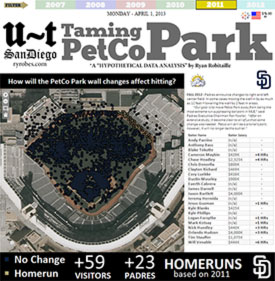
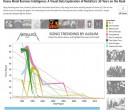
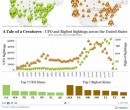
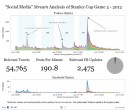
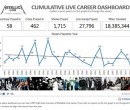
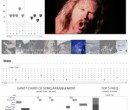
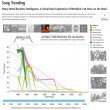
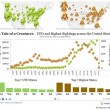
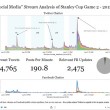

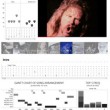

Pingback: Need to run a Python program as a Windows Service? | Baggers on the Web()
Pingback: Simple web service in python – pywin32 : Note the Code()
Pingback: Some Metallica Setlist Analysis using Tableau Public Visualization Software and some Python Hacking | Ryan Robitaille()